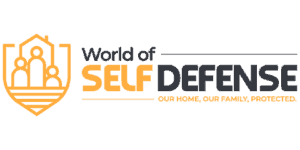VTech Baby Monitors have played a big role in helping parents look after their children. However, since the monitor can be too bulky to carry around, things can get inconvenient. This may make you wonder: Can you watch your VTech Baby Monitor on your phone?
You can watch the VTech Baby Monitor on your phone using the MyVTech Baby 1080p App. It’s free and easy to download if you have a mobile phone or a tablet. The app will let you watch the baby monitor live wherever you are.
In the following sections, I’ll tell you more about how to set the app up on your phone, what you need to complete the setup, and the other things you need to know.
How To Watch a VTech Baby Monitor Stream on a Phone: Step-By-Step Guide
We all want the best for our kids, including ensuring that they’re safe at all times. That said, it’s understandable why you’re looking for a more on-the-go way to watch your baby monitor.
Fortunately, connecting your VTech Baby Monitor to your phone, tablet, or another similar device is easy. As long as you have an available Wi-Fi or Bluetooth connection, streaming the monitor’s footage won’t be a problem.
Watching your VTech Baby Monitor on your phone only takes a few simple steps. I prepared a detailed guide below:
Download the My VTech Baby 1080p App on Your Phone
The first thing you need to do is to download the MyVTech Baby 1080p app. It’s free and compatible with both Android and iOS.
If you’re using an Android, go to Google Play Store, and type in the app’s name. It should be the first thing you’ll see in the results. It’s also available on the App Store for iOS users.
The app is more than 190MB, so you may need to free a bit of your phone’s memory if it’s low on space.
Open the App and Create an Account
After installing the application, proceed to open it.
- The app will ask you to sign into your account, but since it’s your first time, you need to create a new one. Do so by tapping “Sign Up” below the “Sign In” button. You must enter basic information like your name, email, and preferred password during account creation.
- After filling the boxes in, take your time and read the app’s terms and services. You can do this by tapping the “terms of use” screen. Once done, you can tick off the checkbox beside “I agree to VTech’s terms of use…”. The app won’t let you complete account registration without this step.
- Tap “Create” and enter the verification email. You should receive verification at the email address you provided within seconds, but it may take minutes for some. You can always ask them to resend the email if you don’t receive anything after a while.
Sign Into Your Account on the App
Once your account is set up and ready, sign into the app using the credentials you used in the previous step. It may take several minutes until you finally access your dashboard. If you have any problems regarding your email or password, you can choose to create an account again or reset either account info.
Add Your VTech Camera to Your Dashboard
Now that you have full access to the app’s features, it’s time to connect your existing VTech Baby Monitor to the MyVTech 1080p app.
To do this, tap the plus symbol on the top right corner of your dashboard. You’ll see a list of instructions, so follow what each one says, starting with connecting both the app and camera to the same Wi-Fi network. By the end of the list, you should have been able to search for your baby monitor’s camera and enter its security key to get access.
The process is the same, no matter if you’re using the Android or iOS version of the app.
Start Watching Your Live VTech Baby Monitor Stream
If you went through all the steps correctly, you should now be able to watch the live stream of your baby monitor through the dashboard.
On the other hand, if you can’t get a hold of the live footage, I recommend rechecking the steps. If you’re confused and more of a visual learner, here’s a video that you can watch:
Troubleshooting Tips if You Can’t Connect Your VTech Baby Monitor to Your Phone
If you’ve rechecked the steps and followed the instructions yet still can’t connect your VTech Baby Monitor to your phone, here are some troubleshooting tips that may help:
- Ensure that both the app and phone are connected to the same Wi-Fi.
- Check if you entered the correct security key during the camera setup.
- If your Bluetooth is on, try turning it off to see if it’s interfering with the Wi-Fi connection.
- Check if your app is in the latest version and update if needed.
- Try moving closer to the room where the baby monitor is. If you’re too far, it may also make the connection more difficult.
If you need more help, here is VTech’s official manual. You should also consider reaching out to VTech’s customer support.
Can I Still Connect the VTech Baby Monitor Stream to a Phone Without Wi-Fi?
Apart from Wi-Fi, you can connect your VTech Baby Monitor using your phone’s Bluetooth.
If you’re looking for other baby monitor brands that can support more camera-to-phone connections and are in the lower price range than VTech, I recommend the Eufy SpaceView. It’s a more budget-friendly alternative that offers almost the same features and specifications as the said brand.
Final Thoughts
You can watch your VTech Baby Monitor on your phone using the MyVTech 1080p app. You don’t need to be versed in technology to make it work. All you need to do is create an account, connect your baby monitor and phone to Wi-Fi or Bluetooth, and set it up on the app.
And keep in mind, baby monitors won’t be enough to keep your child safe. Self-defense classes are a great way to start. If you want to know more about whether it’s worth looking into for kids, I recommend checking out my self-defense article.